Transaction Log
In your App, transactions capture every action or event where data is processed, services are called, or specific actions are performed. Think of transactions as a digital record of all interactions, from user-driven actions to automated processes within your App. Learn more about the fundamentals of transactions in the fundamentals guide for Transactions.
The Transaction Log gives you a clear view of your App's transaction activity, accessible in the Transaction Log tab of an App. With it, you can monitor the total transactions within a specific time frame and examine each transaction’s details, like its status, action type, and more.
This feature helps you track service interactions within your App, understand user behavior trends, and troubleshoot any unusual activity.
Since transactions are linked to an App, please refer to Create App in case you have not created an App yet.
Filter Transactions
The Transaction Log includes filtering options, letting you view transactions by Status, Action, and Date Range. These filters allow you to pinpoint specific types of transactions, time frames, or statuses to get the insights you need.
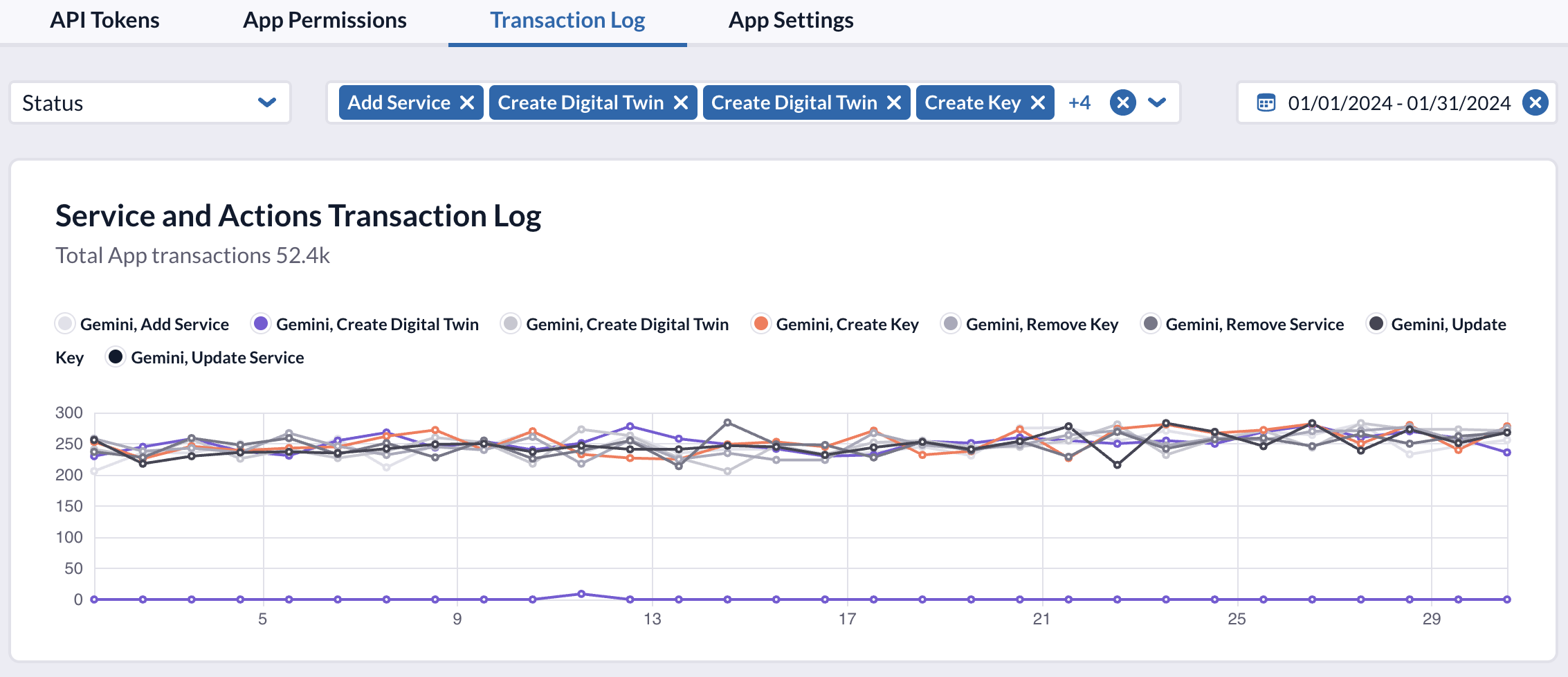
Action
With the Action filter, you can refine the log based on specific actions within your App. This is a great way to track how frequently certain services are used or to focus on actions related to specific App features.
Select actions by service or choose individual actions for a more detailed view.
Status
Use the Status filter to narrow down transactions by their completion state. This filter is perfect for zeroing in on successful, incomplete, or error-prone transactions, making troubleshooting and success rate analysis much easier.
You can learn more about the different transaction statuses in the Transactions fundamentals guide.
Date Range
The Date Range filter lets you limit the transaction view to a specific time frame. The transaction overview chart also updates to show data only within the chosen dates.
This filter is especially useful for analyzing activity over time. It lets you compare metrics across different periods or focus on recent trends in transaction activity.
Transaction Table
The Transaction Table displays each transaction, sorted by date, to give you a deeper look at your App’s transaction history. You’ll see information for each transaction like the service, action type, and status, organized in a clear, easy-to-navigate table. If a transaction includes a payload, you can expand it to view additional details.
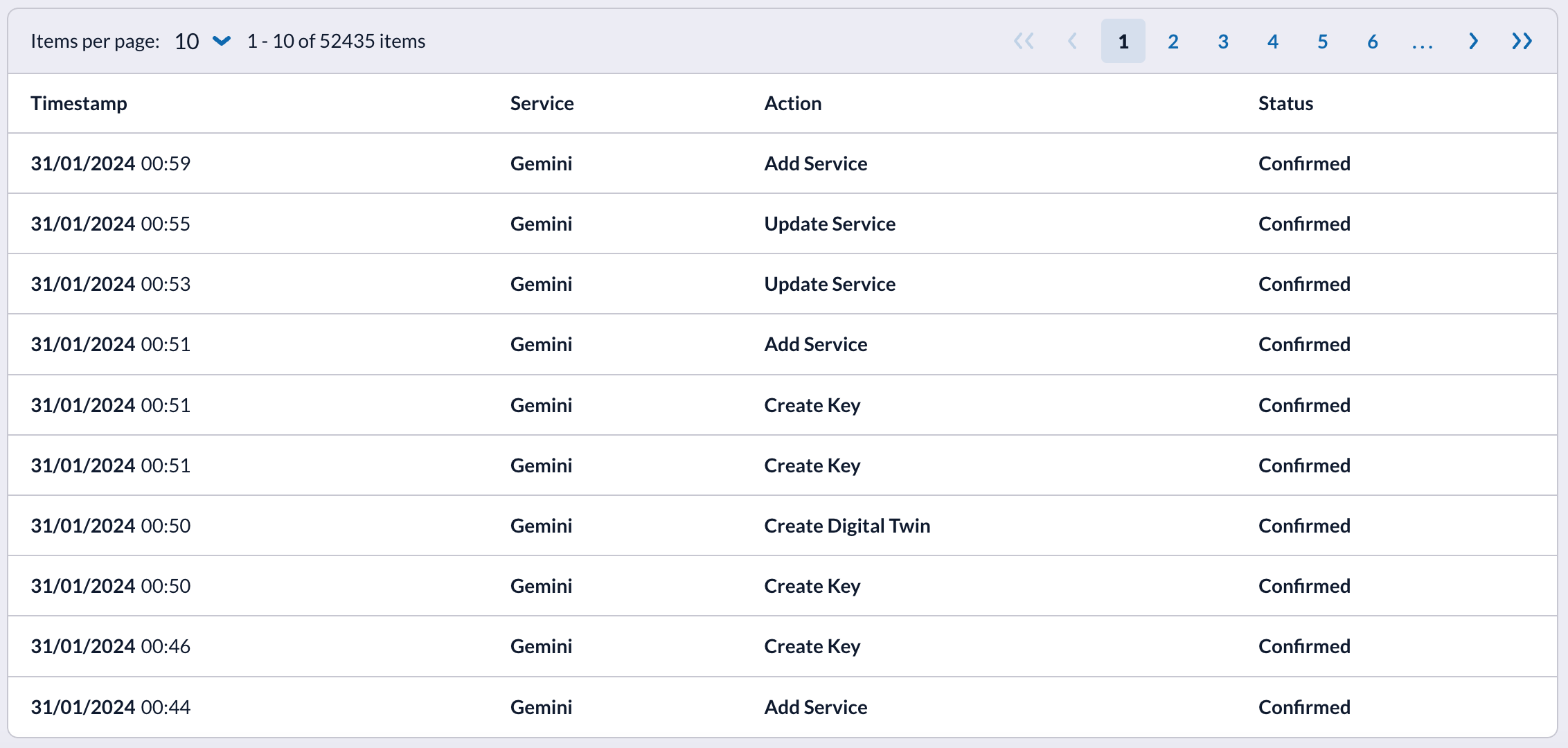
This table is ideal for finding specific transactions, spotting recurring issues, or analyzing how often particular actions and services are used. It’s your go-to resource for tracking transaction details and making informed decisions based on your App’s transaction history.