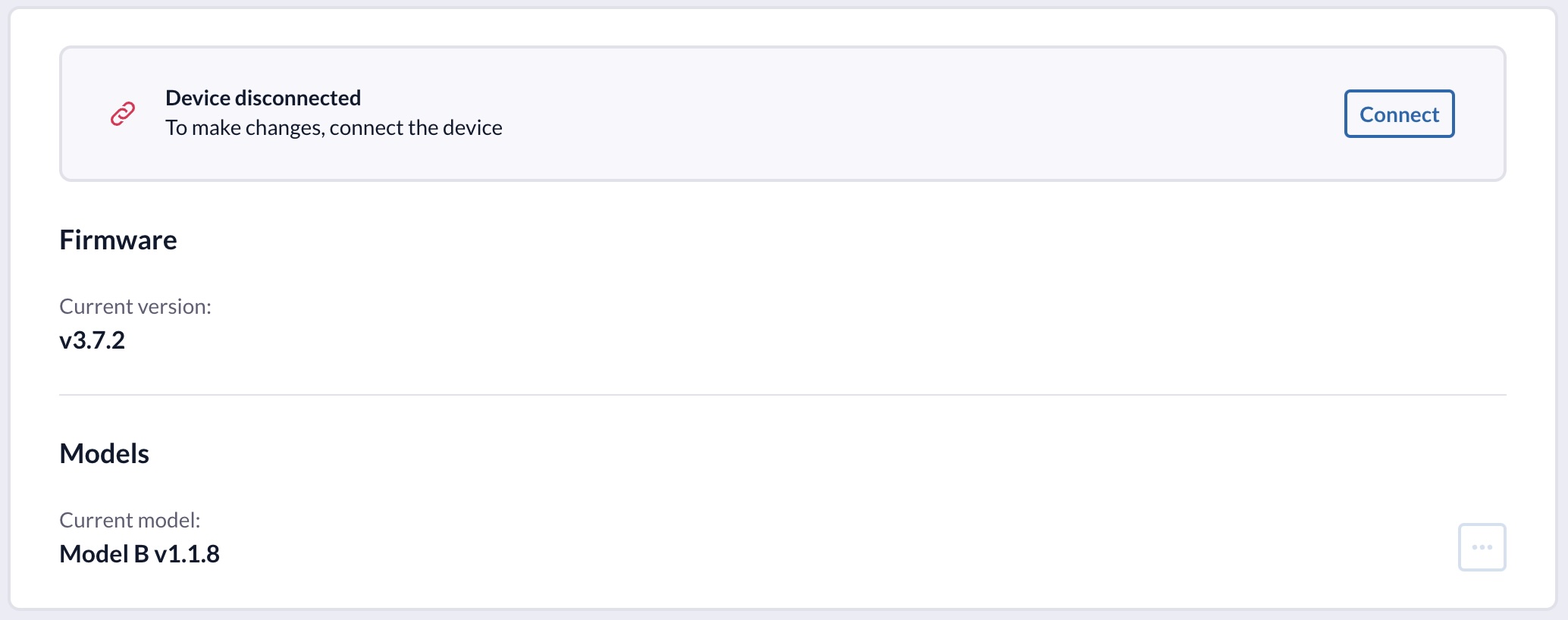Firmware Updates
The Devices tab in the M-Trust™ Console allows you to manage your devices and update the firmware and models.
To manage a Device, the Device needs to be assigned to your M-Trust™ Console account first. If you don't see your Device in the Devices tab on the home page of the M-Trust™ Console, please contact the M-Trust™ Support.
Please be aware that connecting to your device requires a browser with Bluetooth support, so (at the time of writing) this would be the latest version of the Google Chrome, Microsoft Edge, or any Chromium based browser.
Updating the firmware
To update the firmware on one of your Devices, login to the M-Trust™ Console and click on the Devices tab.
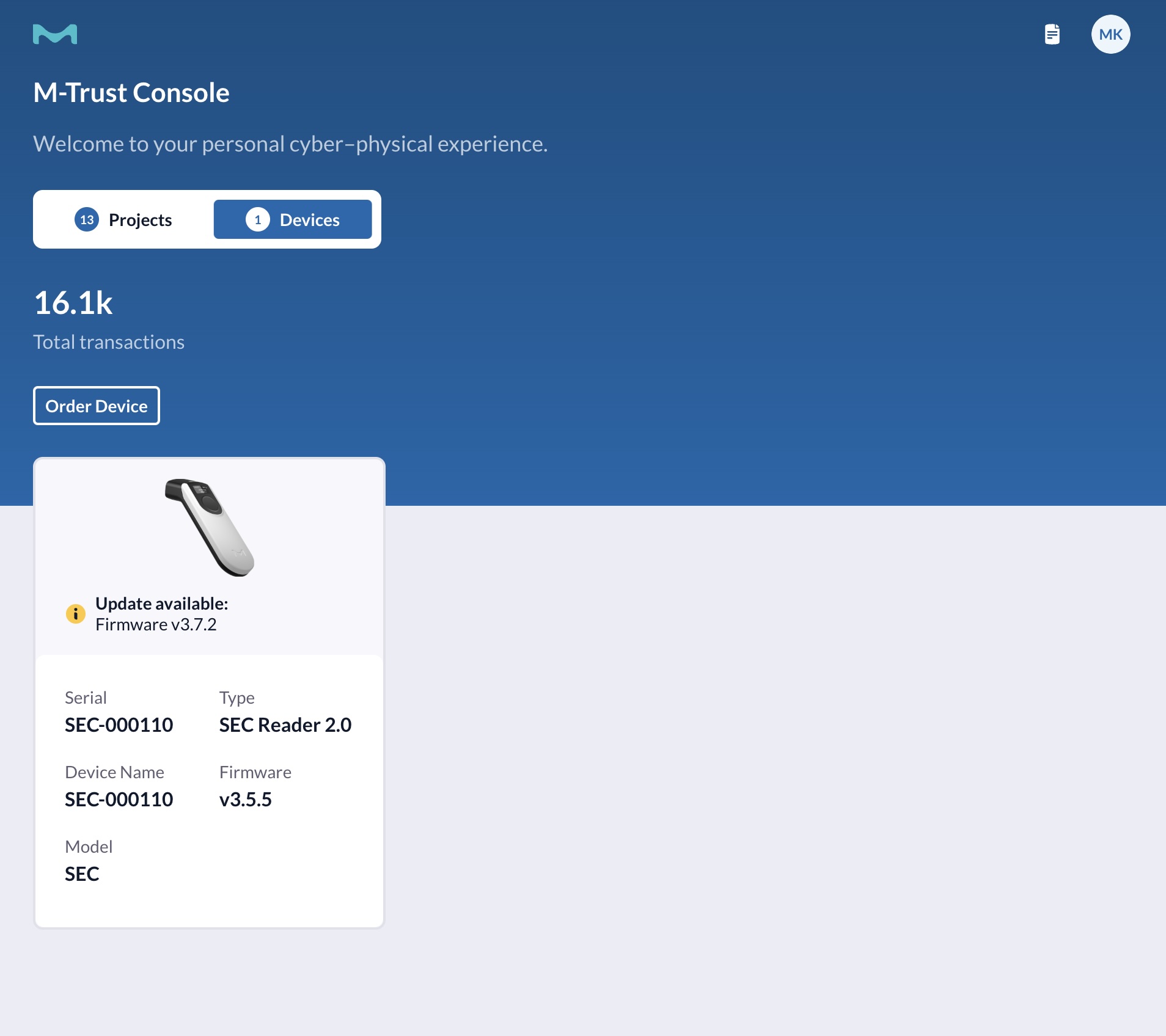
When a firmware update is available for your Device, you will see a message on the Device card indicating that an update is ready to be installed. Click on the card to view the Device details.
The update process is very simple:
1. Connect to the Device
First, you need to connect to the device via Bluetooth. Click the Connect button and ensure your device is turned on so it appears in your browser's connection dialog. Click pair, to establish the connection.
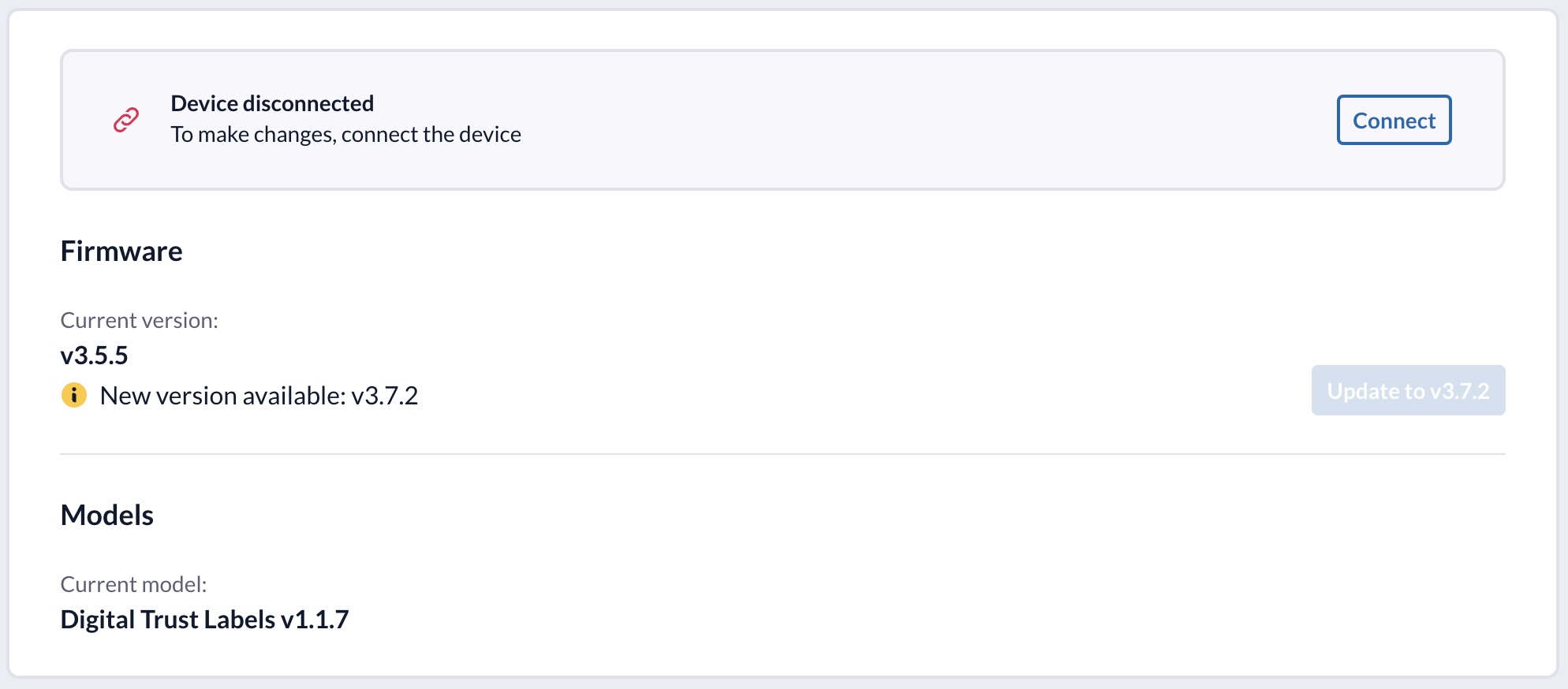
2. Start the update
Once connected, the Update button becomes active. Click it to begin the firmware update process. Your console will automatically download and install the new firmware. The update typically takes a few minutes.
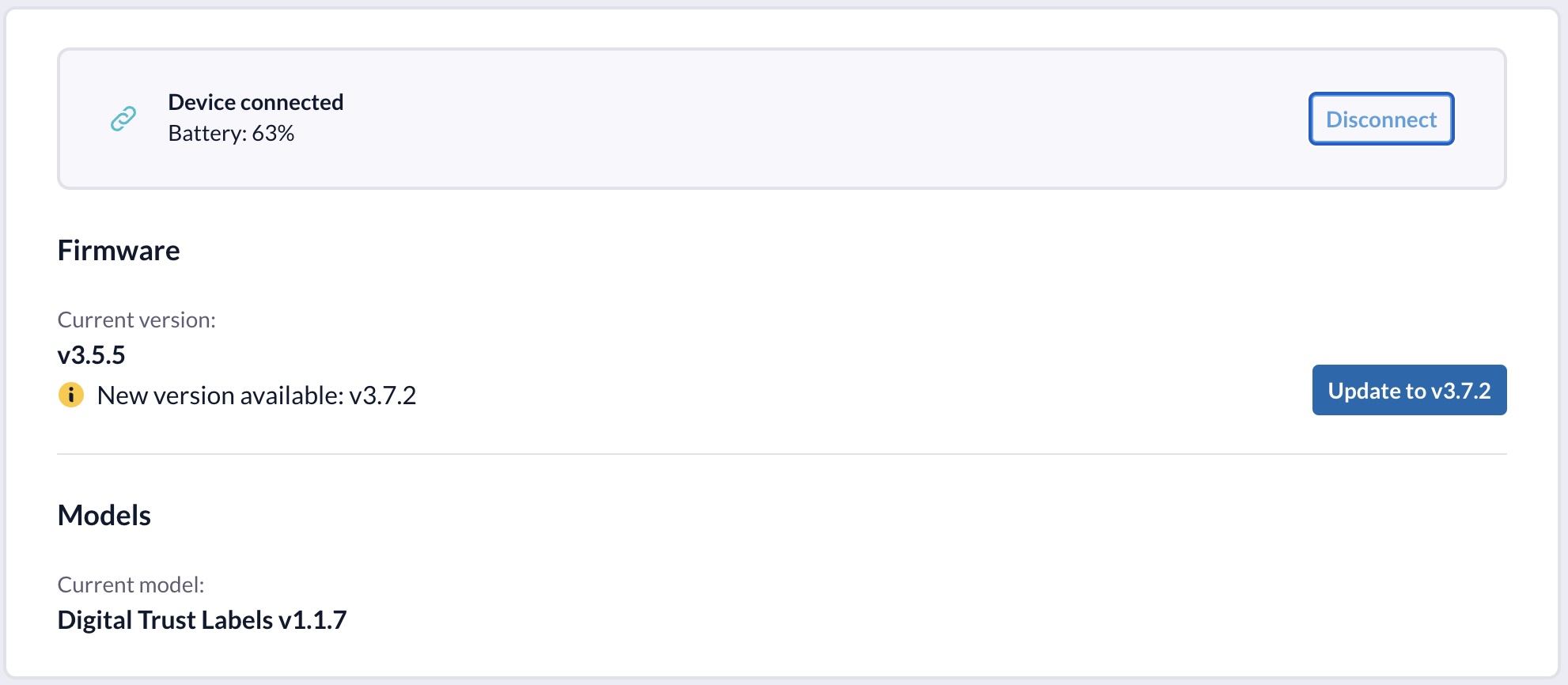
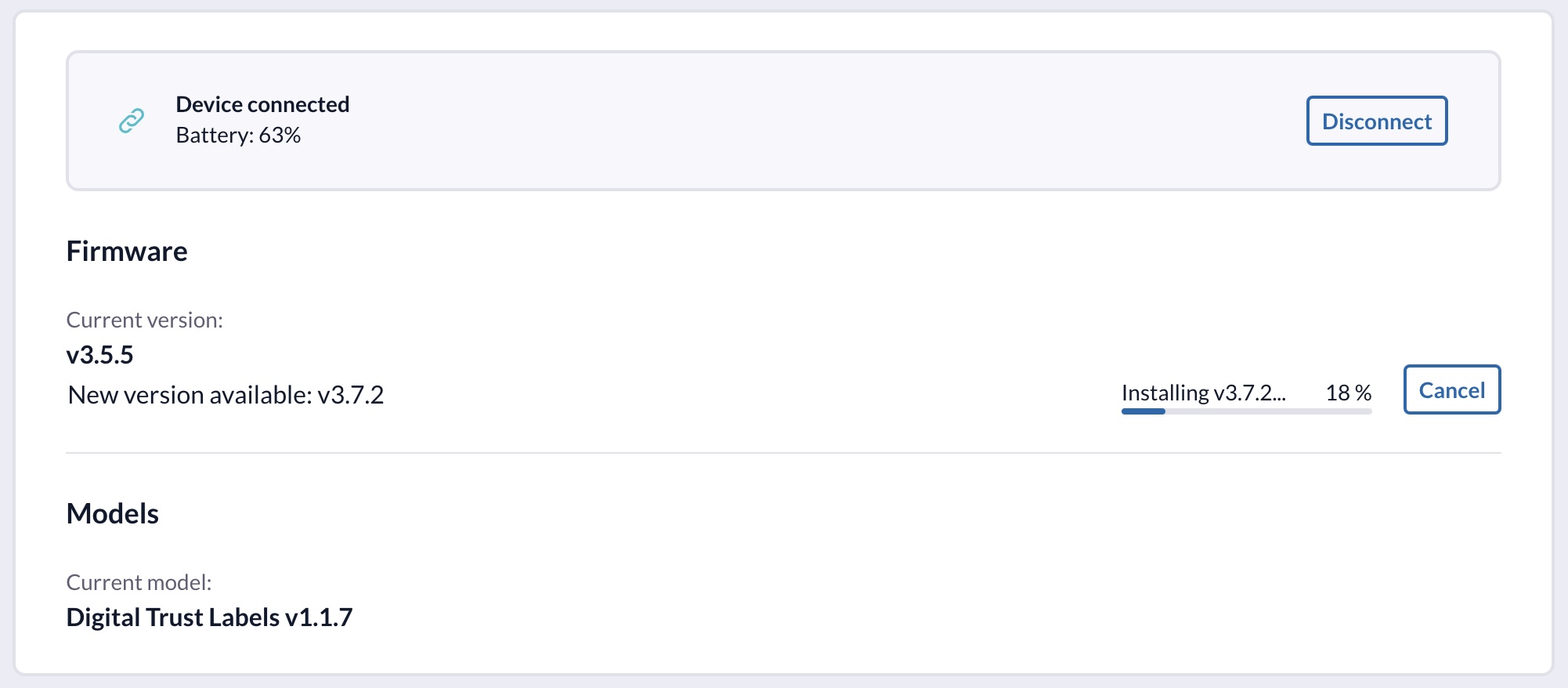
You can safely cancel the firmware update at any time before your Device restarts by clicking the Cancel button. If you cancel, you can always restart the update process at a later point in time.
3. Update completed
After successful installation, your Device will automatically restart and its details will update in the console. Congratulations! Your Device is now running the latest firmware version.
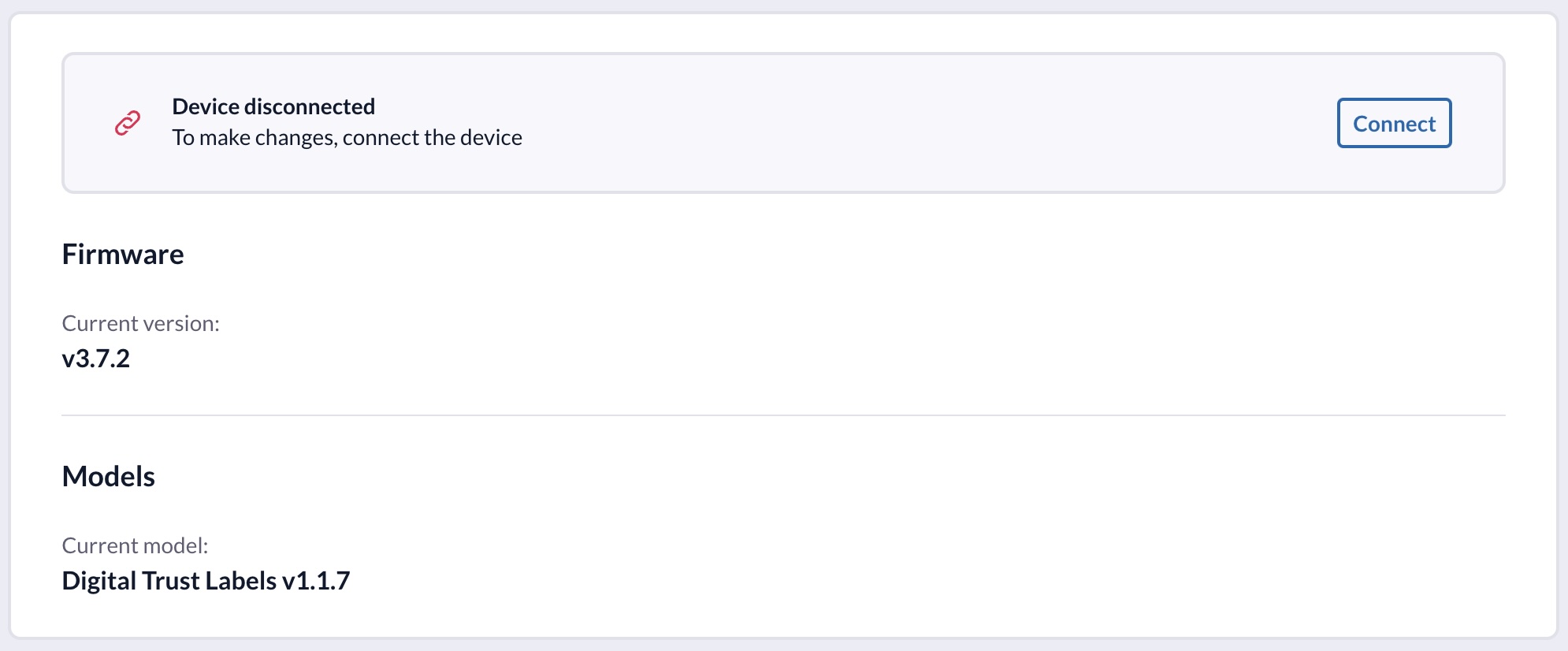
Updating a model
Models are specialized software components that enable your SEC-Reader Device to detect and analyze specific secure pigments. Installing the correct model ensures your Device can accurately identify and authenticate products with particular security features. Regular model updates improve detection capabilities and help maintain security standards.
Model updates are only available for SEC-Reader Devices.
When a model update is available for your Device, you will see a message on the Device card indicating that an update is ready to be installed. Click on the card to view the Device details.
The update process is very simple:
1. Connect to the Device
First, you need to connect to the device via Bluetooth. Click the Connect button and ensure your device is turned on so it appears in your browser's connection dialog. Click pair, to establish the connection.
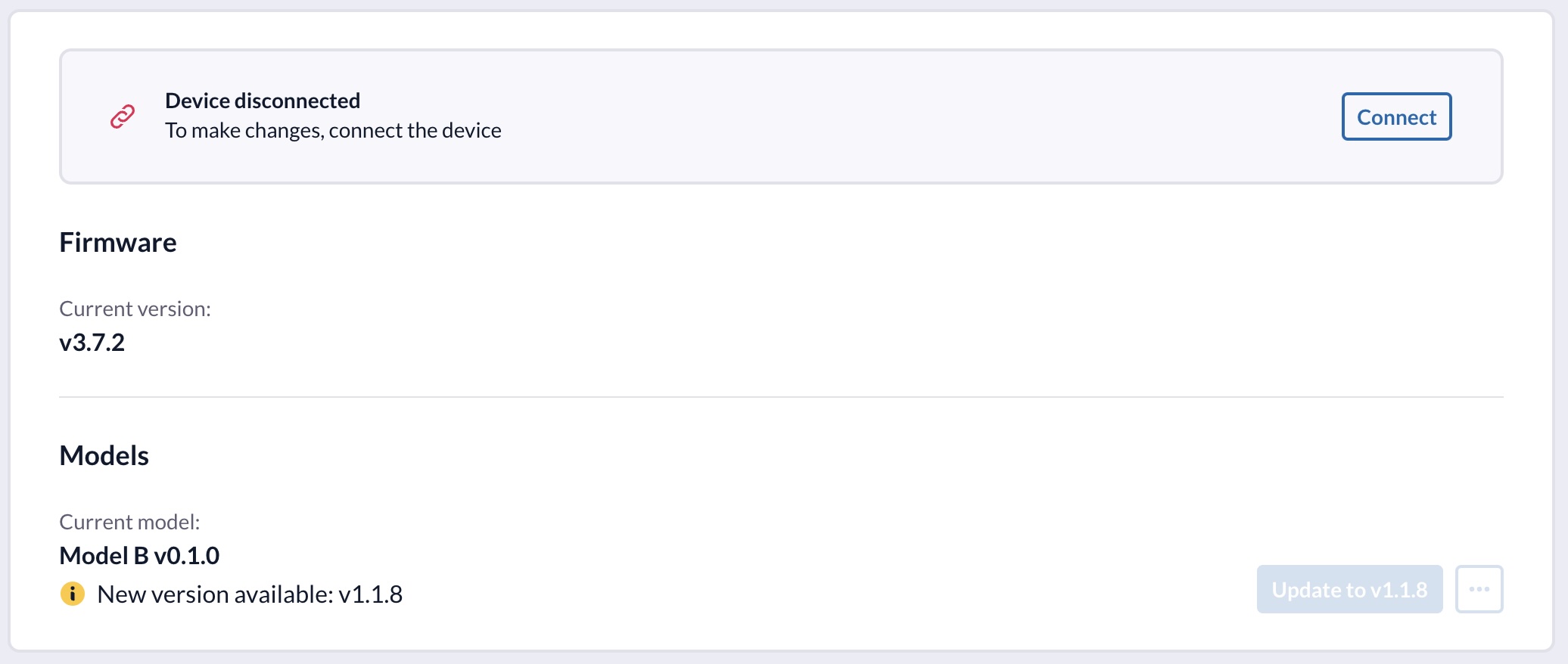
2. Start the update
Once connected, the Update button becomes active. Click it to begin the model update process. Your console will automatically download and install the new model. The update typically takes only a few seconds.
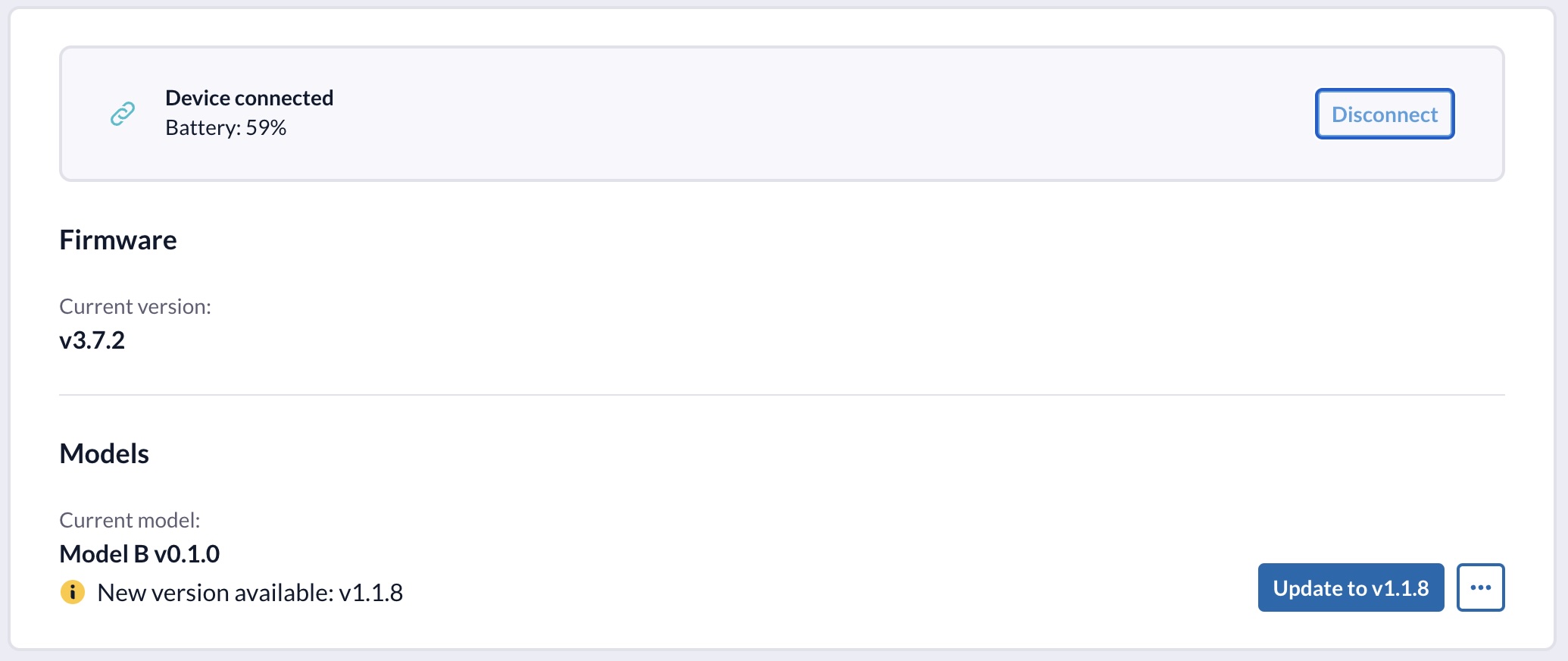
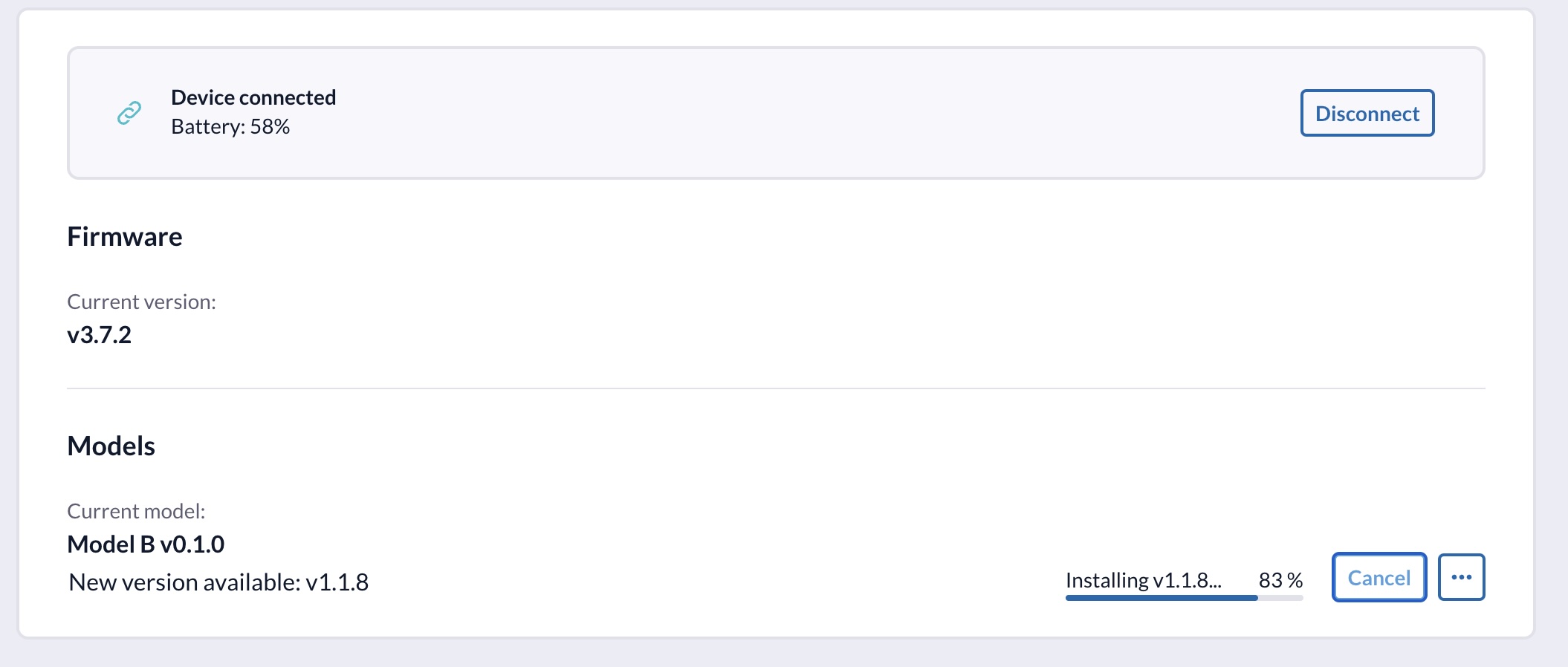
You can safely cancel the model update at any time before your Device restarts by clicking the Cancel button. If you cancel, you can always restart the update process at a later point in time.
2.1. Change model
Instead of updating to the latest model version automatically, you can choose a specific version from the available models. Click the ... button to open the model selection dialog.
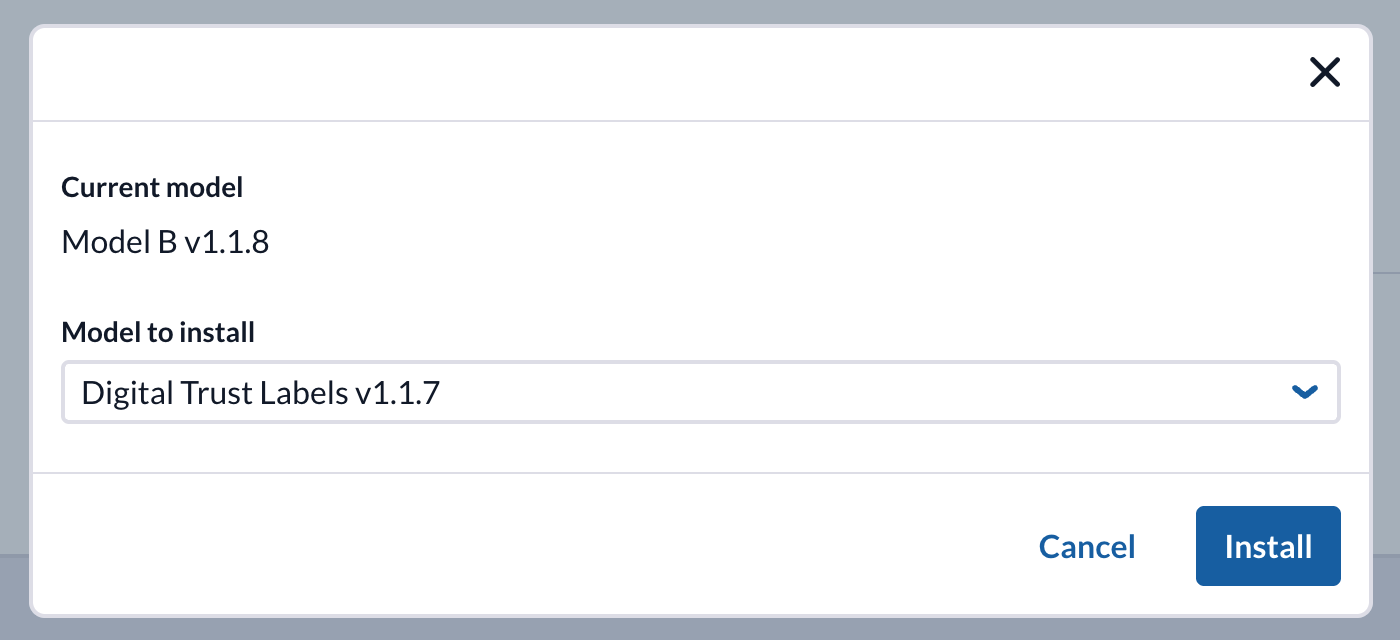
Once you select a model version, the update process follows the same steps as described above - your Device will download the selected model and restart after installation.
3. Update completed
After successful installation, your Device will automatically restart and its details will update in the console. Congratulations! Your Device is now running the latest model version.